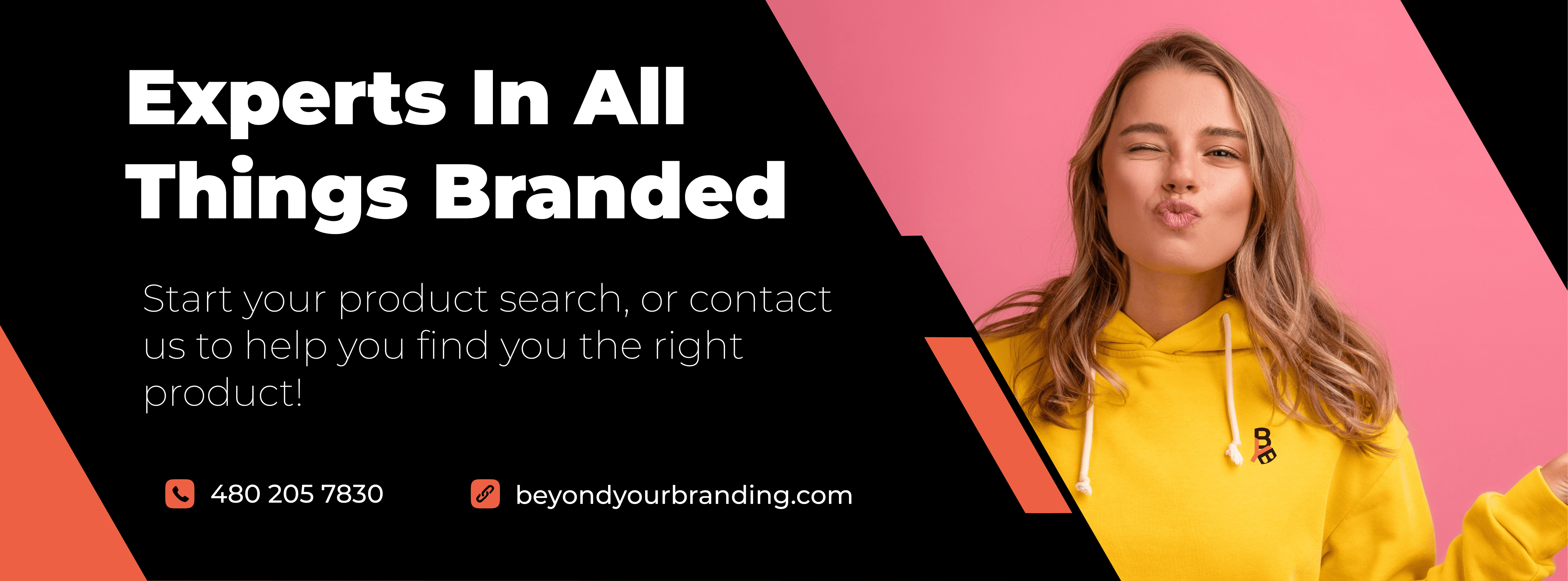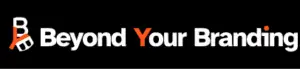Art Upload Guidelines
Please review the requirements before submitting artwork
through the Product Customization Tool.
Use Vector Formats
Accepted Vector Formats
- PDF: Portable Document Format
- EPS: Encapsulated PostScript
- AI: Adobe Illustrator
Common Mistakes With PDF Files
Understanding Vector PDFs
When we ask for artwork to be in vector format and saved as a PDF, it’s important to know what that means and why it’s necessary.
What is Vector Artwork?
Vector artwork is made up of paths defined by mathematical equations, allowing the image to be scaled infinitely without losing quality. This is different from raster images, which are made up of pixels and can become blurry or pixelated when resized.
Why Vector PDF?
Saving your artwork as a PDF doesn’t automatically make it vector. For a PDF to be truly vector, the original artwork must be created in a vector-based program (like Adobe Illustrator) and saved correctly.
Common Mistake
Simply saving a non-vector (raster) image, like a JPEG or PNG, as a PDF will not convert it into a vector. The image will still be made up of pixels, and it will not benefit from the scalability and quality of true vector artwork.
How to Ensure Your PDF is Vector
- Create or Open Your Artwork in a Vector Program:
- Use software like Adobe Illustrator.
- Convert Text to Outlines:
- Select all text and convert it to outlines (paths). In Illustrator, this can be done by selecting the text box and pressing (Ctrl+Shift+O) on Windows or (Command+Shift+O) on Mac.
- Save as PDF:
- Go to ‘File’ > ‘Save As’ and choose PDF. Make sure to select the appropriate settings to preserve vector data.
By following these steps, you ensure your PDF is truly vector, making your artwork perfect for high-quality printing.
If you’re unsure or need help, our Print-Ready Artwork Service can make the necessary adjustments for you. This ensures your design will look great when printed.
The Importance Of Vector Artwork
When creating artwork for printing, using vector formats is crucial for maintaining quality. At their native size, both images below appear to be the same quality…
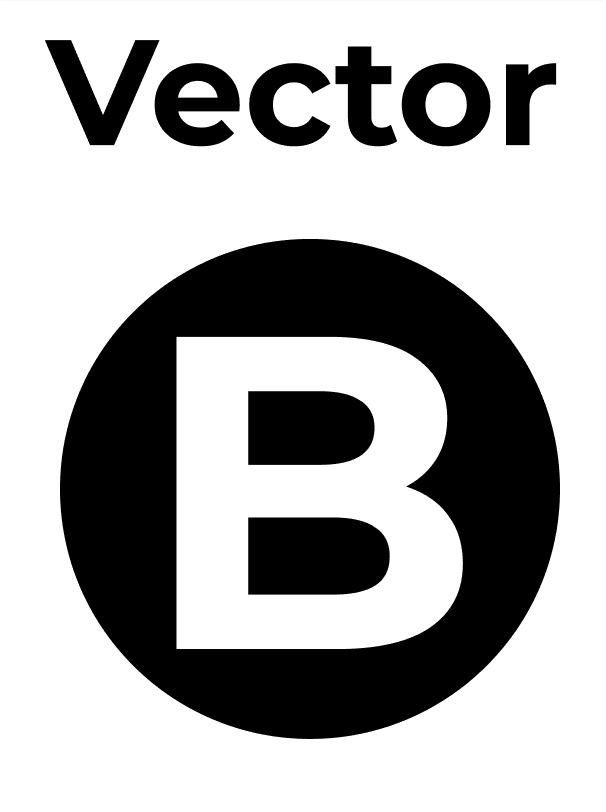
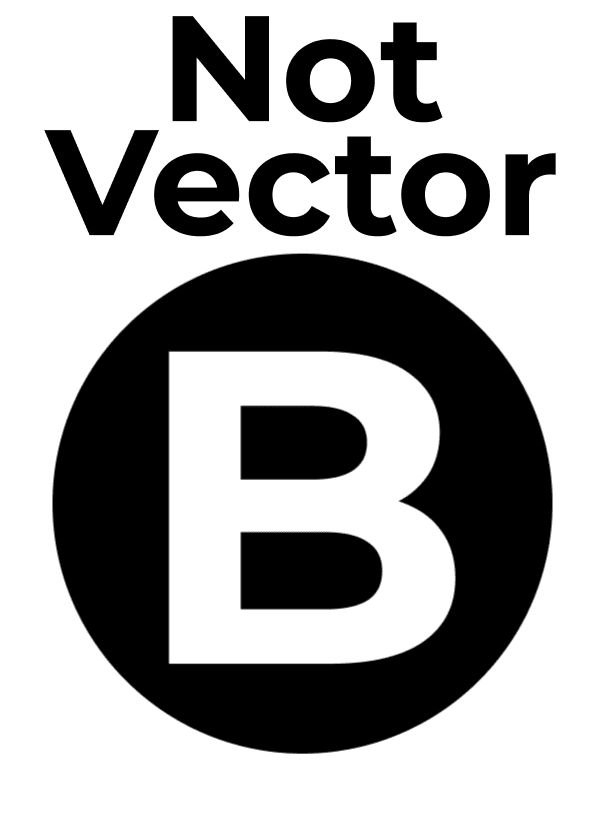
…However, when zoomed in, the first image remains sharp and clear, while the second image becomes pixelated.
This pixelation would result in blurry prints when the image is increased for printing on a physical product, highlighting why vector artwork is essential for achieving the best print results.
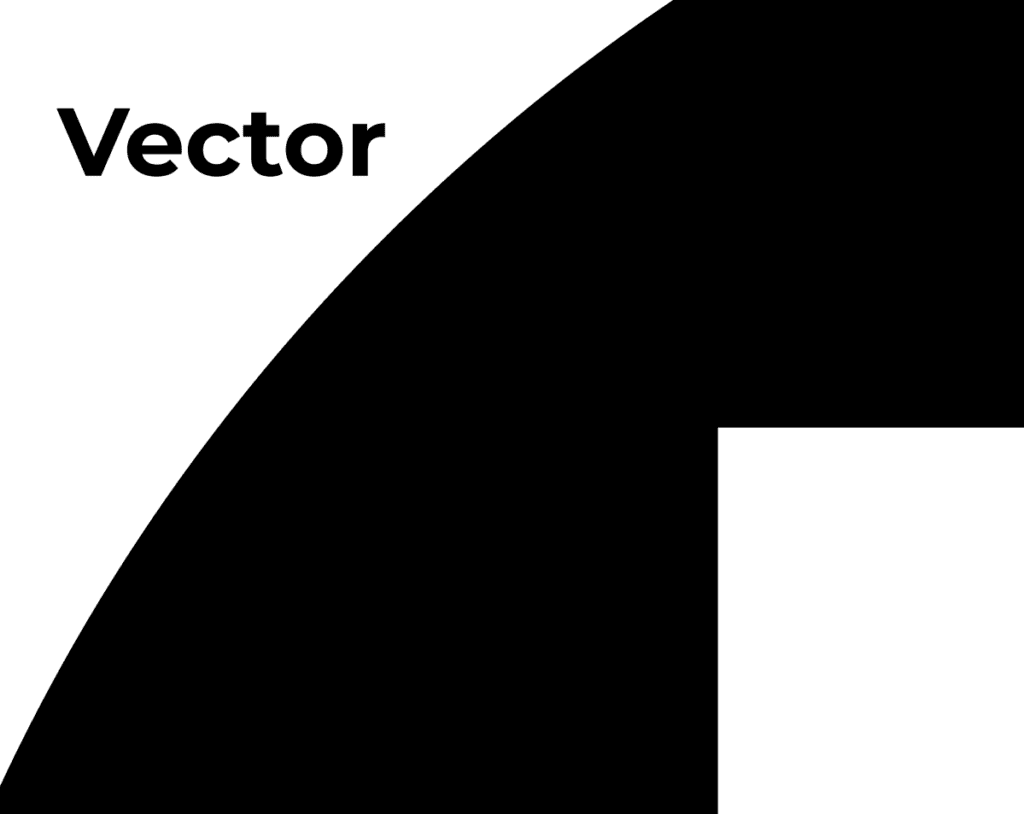
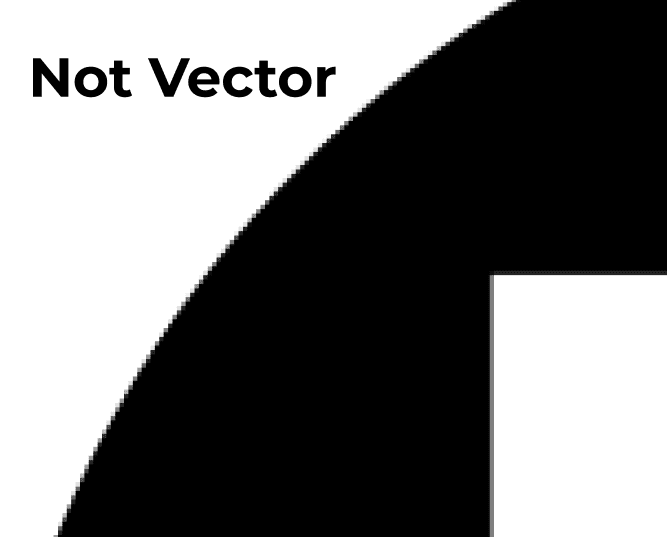
Low Resolution Art Files (non-vector formats)
For a more detailed walkthrough on converting text to outlines you can visit step-by-step instructions from Adobe.
Alternative Non-Vector Format:
- *PNG: With a minimum 300 DPI and transparent background may also be used, but Print-Ready Artwork Service is still recommended for best results.
Low Resolution Formats:
- JPG
- JPEG
- PNG Under 300 DPI
*Print-Ready-Artwork Service Is Recommended For All Low Resolution & Non Vector Formats
Note: Customer-supplied artwork that is not uploaded in vector format and opt-out of Beyond Your Branding’s Print-Ready Artwork Service will not be eligible for refunds, credits, reprints, or replacements if print issues arise from low-quality artwork.
Beyond Your Branding stands behind the quality of our work and strives to deliver high quality products to all of our customers. Please refer to our Terms Of Service for full details.
Convert All Text To Outlines
How to Outline Text in Adobe Illustrator:
- Windows: Select the text box and press (Shift+Ctrl+O)
- MacOS: Select the text box and press (Shift+Cmd+O)
For a more detailed walkthrough on converting text to outlines you can view step-by-step instructions from Adobe.
Remove All Backgrounds You Don't Want Printed
Remove any unwanted backgrounds or objects from your file that you do not want printed. This helps in achieving a clean and professional look.
Print-Ready-Artwork Service
Need Help or Not Sure If Your Artwork Is Print Ready?
If you need assistance or are unsure about your artwork quality or placement, follow these steps:
- Upload Your Artwork Using The Product Customization Tool: Position it where you would like it printed on the product you’re customizing.
- Then, Select “Print-Ready Artwork Service” before heading to the checkout page. Choose “Yes” to this option above. Our graphic artists will review your design and art files and make any necessary adjustments to ensure it is perfect for printing.
Contact Us
If you have any questions or need further assistance, don’t hesitate to contact us. Our design team is standing by to help ensure your final products look their best!
Contact Information:
- Email: [email protected]
- Phone: (480) 205-7830
- Live Chat: Available on our website from 8 AM to 5 PM, Monday to Friday